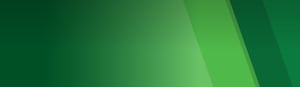
Access to ProAssurance Online Education
Physicians should take the following steps to access and complete the online education to receive CME credit:
- Go to ProAssurance.com or RiskManagement.ProAssurance.com.
- Click on Sign In at the top of the page.
- If you do not already have an account, click on Register Your Account for Online Access.*
- Sign in with your username (email address) and password.
- You may receive a request for a verification code by text, email, or call for multi-factor authentication.
- Once signed in, look for the drop down at the top left of the screen labeled “Risk Management.” From there, select “Online Seminars.”
- Once on the selected seminar page (Physician Online Seminars, Practice Administrator Online Seminar, or Claims Rx), click “Take Physician Online Seminars,” or “Take Practice Administrator Online Seminars,” or “Take Ob-Gyn Online Seminars,” or “Take DentistCare Seminars.”
- You are now in the seminar library and can select your desired course.
- Scroll down the page to see all the available course titles and click on the green “Enroll Now” button for the course you wish to take.
- Click on “Start Course” and then complete each step or video in the seminar.
- Complete the posttest with a score of at least 75% (you will have up to three attempts).
- Once you pass the posttest, complete the “Final Evaluation” to receive your CME certificate (or certificate of completion for non-CME courses). You will then receive an email from Registration@ProAssurance.com with directions on how to access your certificate.
For assistance with creating an account, signing in, or accessing the seminars, please contact Portal Support at 205-439-7956 or PortalSupport@ProAssurance.com. For questions about seminar content or completing steps in a seminar, contact the Risk Management department at 844-223-9648 x1 or RiskAdvisor@ProAssurance.com.
*To create an account:
- Select “Sign In” in the top left of the ProAssurance.com home page.
- On the next screen, scroll down to select Register Your Account for Online Access.
- Choose between Insured (for Insureds or their authorized representative) or Agent (Only for an insurance agent or broker).
- If you select “Insured,” please verify your user type and enter the information as requested.
- Select “Continue” and verify your information.
- You will receive an email from OKTA noreply@okta.com to set up your password and MFA.
- If your account is not automatically verified, our Portal Support team will reach out to you via email for additional information.
Additional Information:
Previews of courses are available at RiskManagement.ProAssurance.com/Seminars, and Claims Rx articles can be read at RiskManagement.ProAssurance.com/ClaimsRx. You must sign into the Secure Services Portal to receive CME credit for a seminar or Claims Rx.

